

3 minute read
Modding allows you to expand the gameplay of Satisfactory by adding new features, mechanics, and content. With Satisfactory Mod Manager (SMM) and SFTP access, you can install mods directly to your RocketNode server and sync them with your local game client.
This guide will walk you through the process of adding mods to your Satisfactory server and ensuring that your client matches for multiplayer compatibility.
Before you start, make sure you have:
Log into panel.rocketnode.com and stop your Satisfactory server. This is required to avoid file conflicts during mod installation.
Launch Satisfactory Mod Manager on your PC.
In the left-hand menu, select Manage Servers.
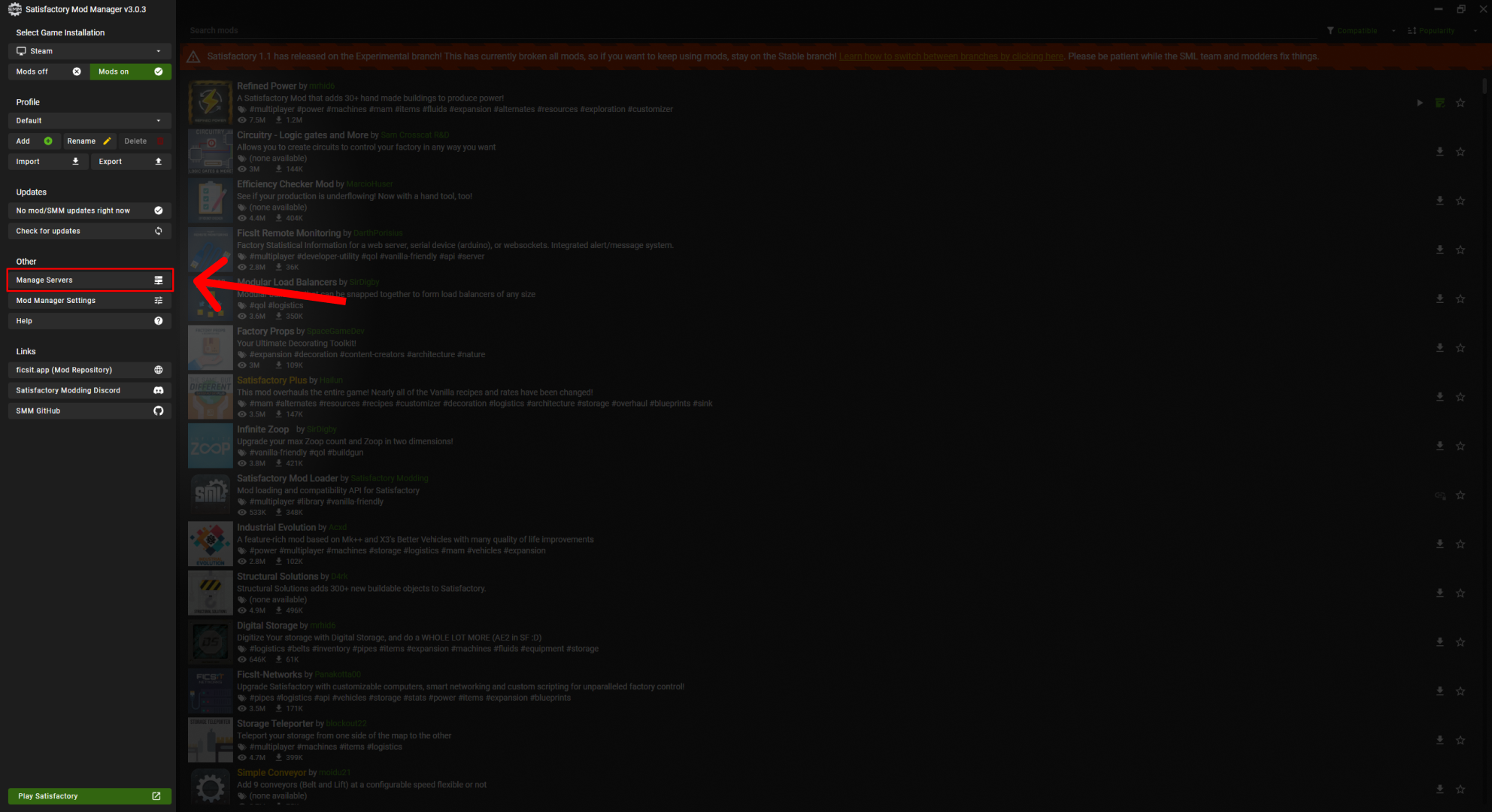
These values are required to connect your server to SMM.
Example:
Username: lteodorvzy.4192b609
Address: sftp://wings-dev.va.rocketnode.net:2022


username:password@host:port/
Example:
lteodorvzy.4192b609:RocketNode!@wings-dev.va.rocketnode.net:2022/
NOTE: If your password includes special characters like !, they usually work without issues. If needed, use escaped versions (for example, ! as %21).
Set the path to /, give the server a name and click Add.
Your server should now appear in the list with a version tag like LinuxServer.
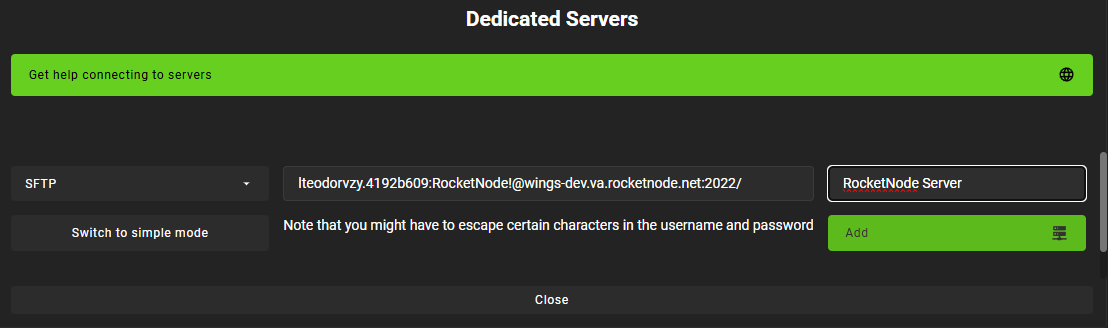
Click Play Satisfactory in the bottom-left corner of SMM.
Launching the game this way ensures the mod loader is initialized correctly.
Do not launch the game directly through Steam or Epic.
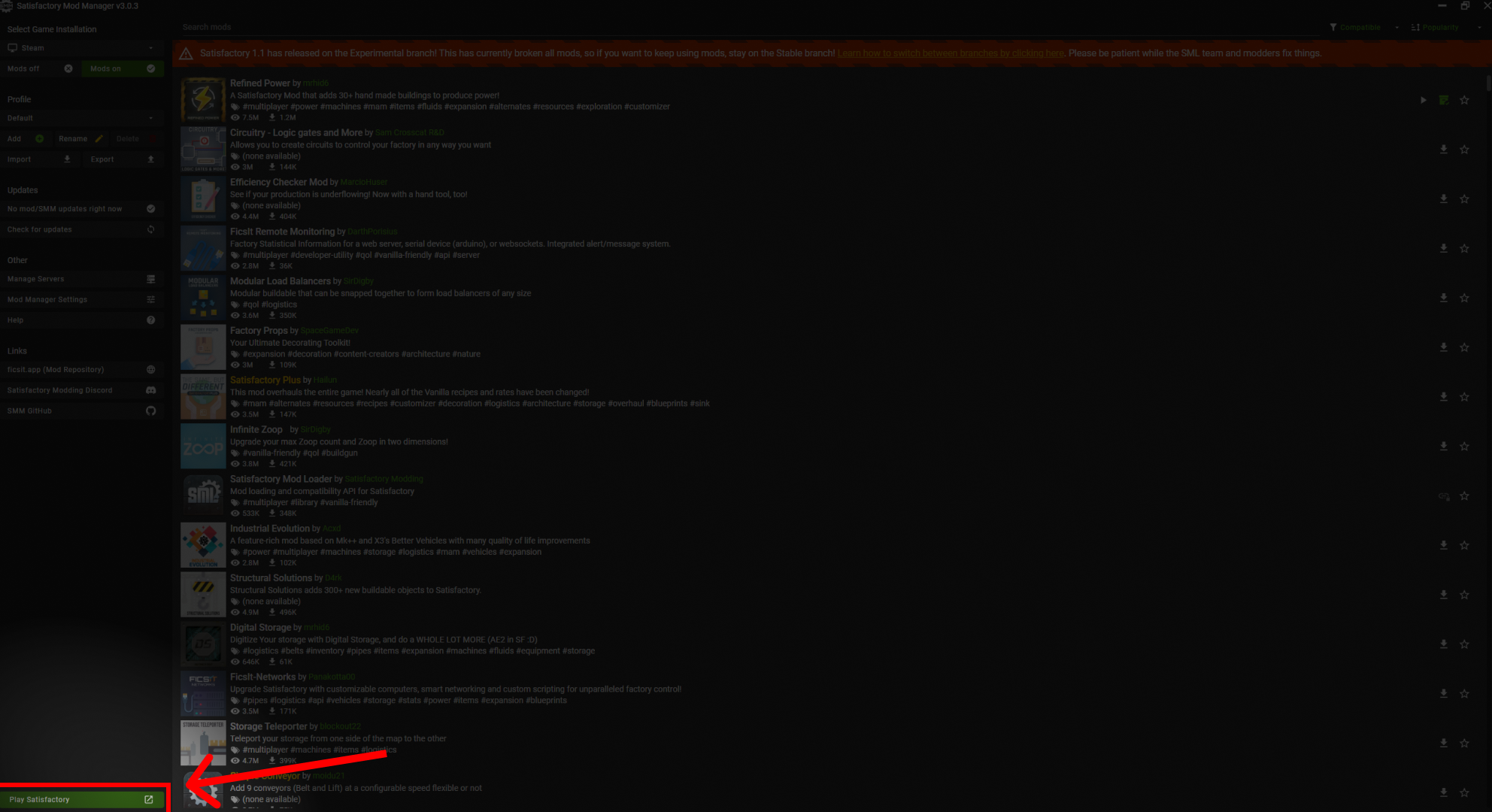
Return to your RocketNode panel and start your server.
The first launch after installing mods may take longer than usual as the mods are loaded.
Launch the game through SMM and join your server.
If your client and server have matching mod versions, the connection should be smooth and error-free.
For further assistance, you can always reach out to RocketNode’s 24/7 support team or browse our Satisfactory Helpdesk for more server management guides.
RocketNode offers fast and affordable game and VPS hosting solutions on reliable and efficient hardware with AMD Epyc architecture and NVME storage to assure high performance.
See games & pricing