

1 minute read
Go to Console on panel
Write ownerid “64_bit_steam_id” “optional_user_name” “optional_reason” for owner permissions.
Write moderatorid “64_bit_steam_id” “optional_name” “optional_reason” for moderator permissions
Type server.writecfg to save the changes.
Go to File Manager
Navigate to /server/Rust/cfg/
Open or create a new file with the following name and extension: users.cfg
Write ownerid “64_bit_steam_id” “optional_user_name” “optional_reason” for owner permissions.
Write moderatorid “64_bit_steam_id” “optional_name” “optional_reason” for moderator permissions
Save file and restart the server
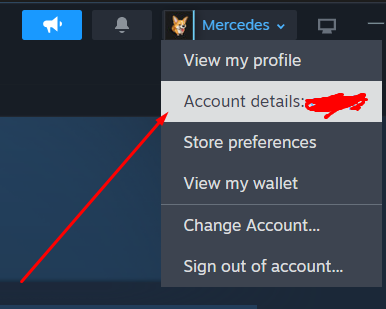

Find out more about Rust server hosting with the help of our Knowledgebase articles that can be found here. For any questions please contact the support team via Discord or on-site Tickets.
RocketNode offers fast and affordable game and VPS hosting solutions on reliable and efficient hardware with AMD Epyc architecture and NVME storage to assure high performance.
See games & pricing