

2 minute read
Palworld is still in Early Access, so some features such as the in-game server listing are not always reliable. The community server browser often has issues with only showing a limited number of servers per page. If your world does not appear, the best method is to connect directly using the server IP or invite code. Services like BattleMetrics are useful to confirm if your server is online, but they should be treated as a secondary check.
Log in to your RocketNode dashboard and select the server you want to configure. Before you continue, make sure it’s turned OFF. From the top navigation, click Configuration to access your server settings.

Look for the Server Name field. Enter your new server name and save. This will update the server settings and apply the change the next time the server is restarted.
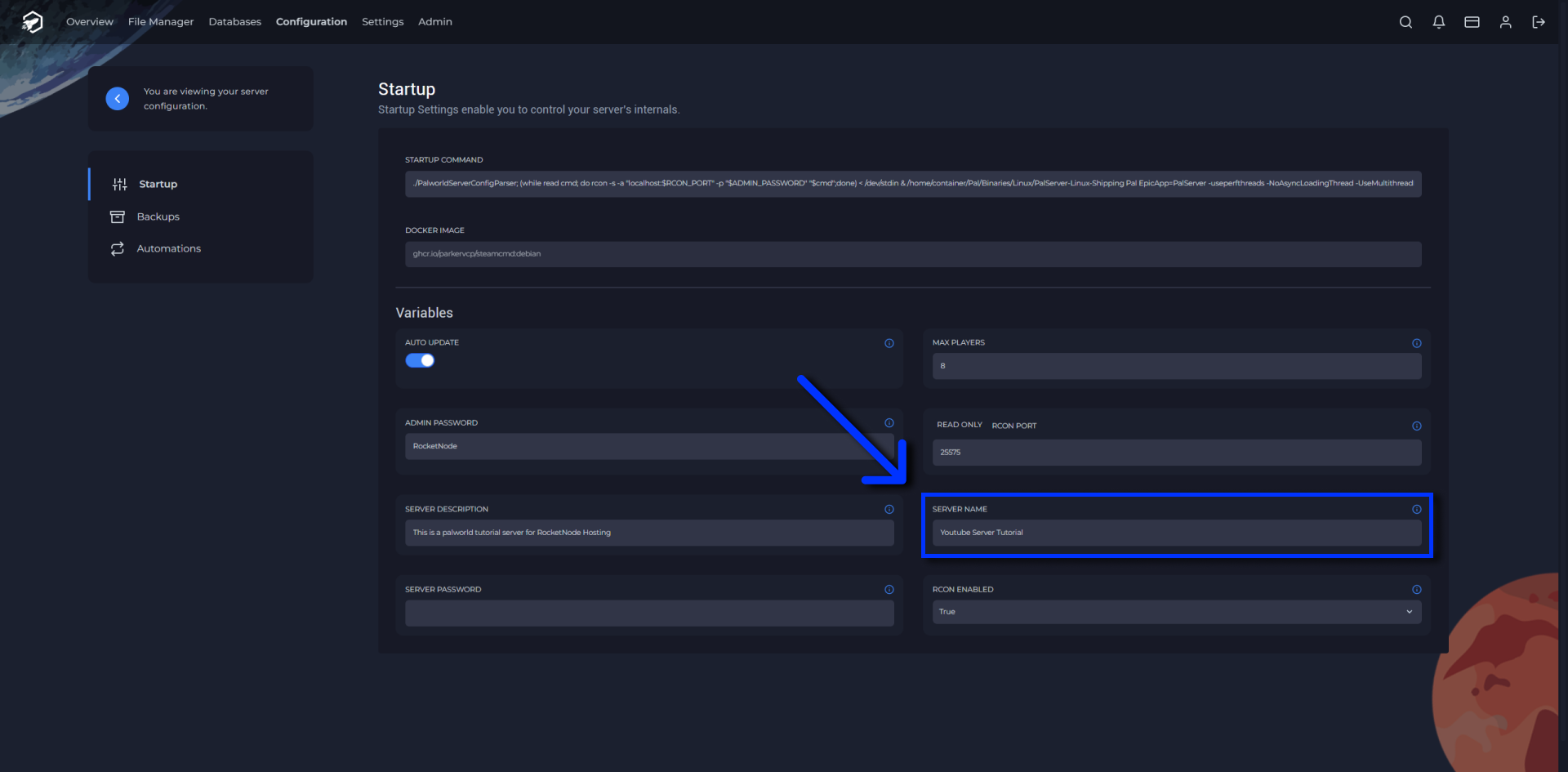
Go back to the Overview tab. Use the Start button to turn on the server with the updated name.
From the Overview tab, find the server’s IP address and port. Click on the address, as it will automatically copy.
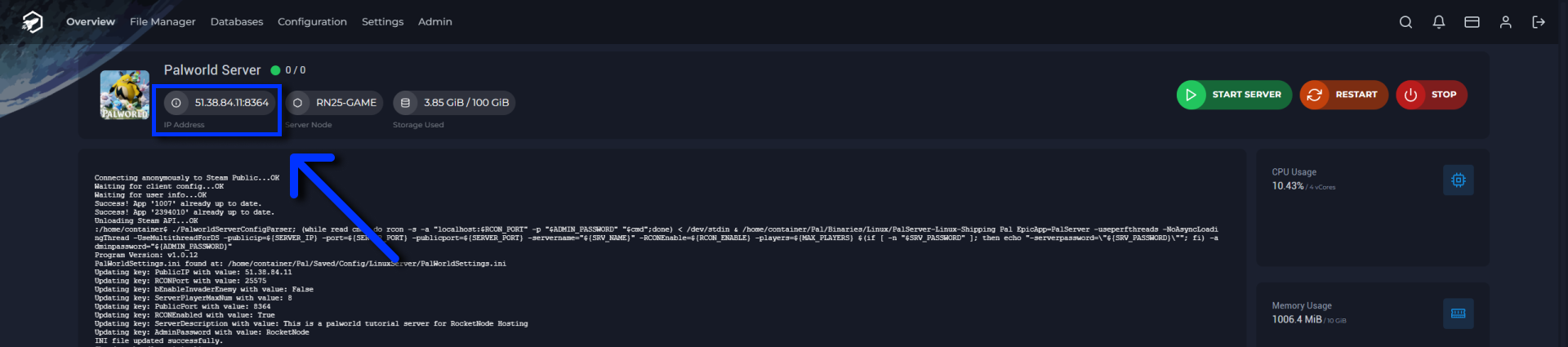
Open Palworld on Steam and go to Join Multiplayer Game. You have two options:
The second option is more reliable, since the server list often fails to display all active servers.
PalWorldSettings.ini file is updated in the correct directory (Pal/Saved/Config/LinuxServer).Renaming and connecting to your Palworld server with RocketNode is quick and simple. Use the Configuration menu to update the server name, start it from the Overview page, and connect directly with the IP address if the server list does not display your world. This method ensures you and your friends can always join without waiting for the in-game browser to work correctly.
Find out more about Palworld server hosting with the help of our Knowledgebase articles that can be found here. For any questions please contact the support team via Discord or on-site Tickets.
RocketNode offers fast and affordable game and VPS hosting solutions on reliable and efficient hardware with AMD Epyc architecture and NVME storage to assure high performance.
See games & pricing