

3 minute read
FiveM is a popular modding framework that allows you to run individual servers for Grand Theft Auto V. As a server administrator, you have the full authority to control every aspect of your server. In order to do this, you’ll need to create a FiveM key, which grants you access to the server’s resources and enables you to customize the gameplay environment.
We will walk you through the process of creating a FiveM key and setting up permissions using the FiveM key-based authentication system. By the end, you’ll be equipped with the knowledge to create and manage a thriving FiveM community.
Before diving into the process, ensure you have the following:
Before you can create a FiveM license key, you need to create an account on the official FiveM forums. If you already have an account, you can skip this step. Go to the FiveM website and click on the “Sign Up” button. Fill in the required details, including a valid email address, username, and password, or just log in with Google or Patreon. Ensure that the email you provide is active and accessible as you need it for verification purposes.

After making your account, make sure to confirm the registration via your email inbox. Once logged in, access the Cfx.re Keymaster by navigating to https://keymaster.fivem.net. The Keymaster page is the official website used to generate and manage FiveM keys.
In the Cfx.re Keymaster, click on the “New Server” button. You will be prompted to enter some essential information, including your server’s name and the reason for key creation.
:)After creating your key, a page similar to this one will be displayed.
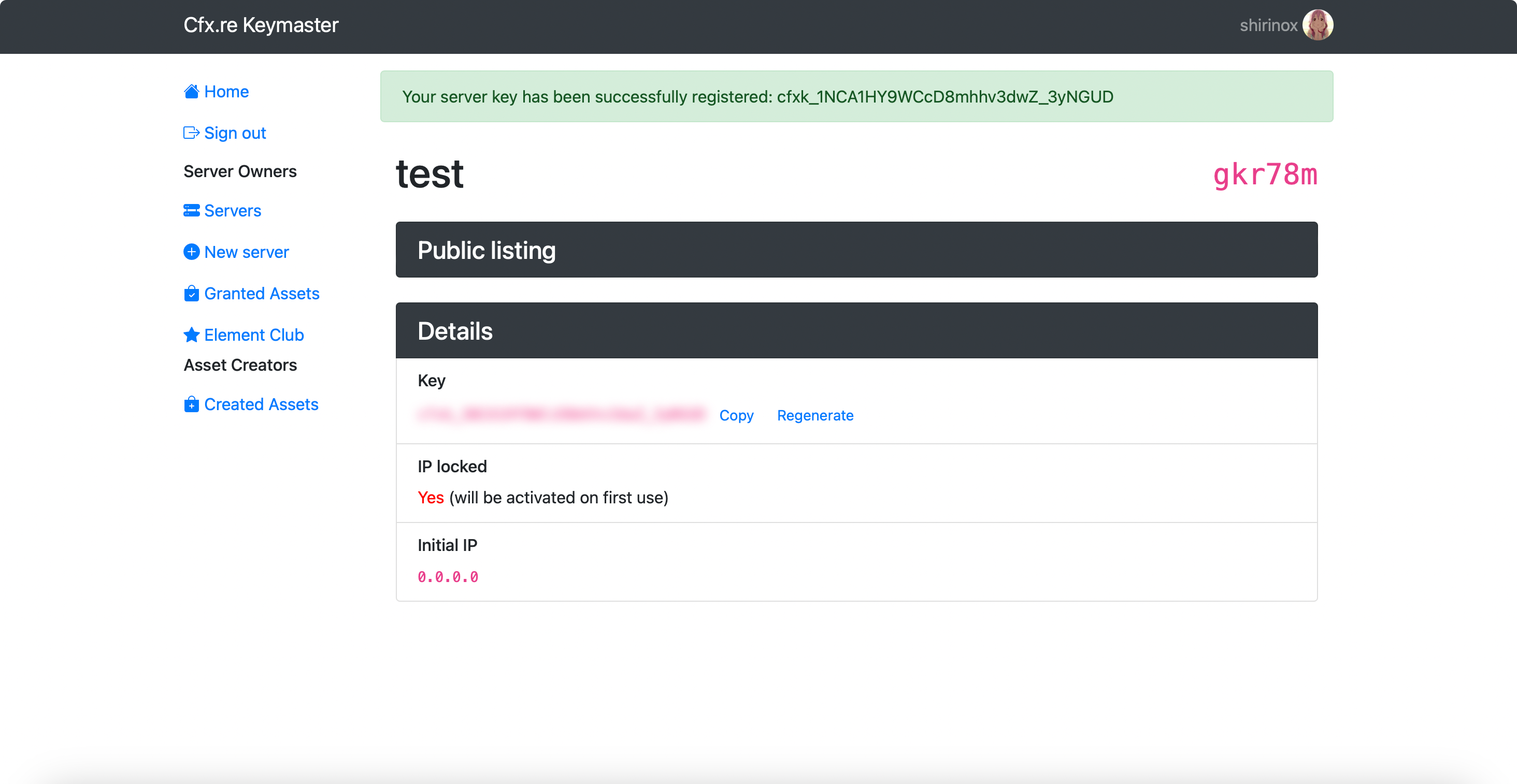
After you’ve created your key, make sure to copy it and head over to the Rocketnode Panel. Access your server by clicking on it and go to the Startup section, located on the left side of the panel. Scrolling down, you will see a section called Fivem License. Initially, this will be set to “changeme.” You will need to enter the previous key into this section.
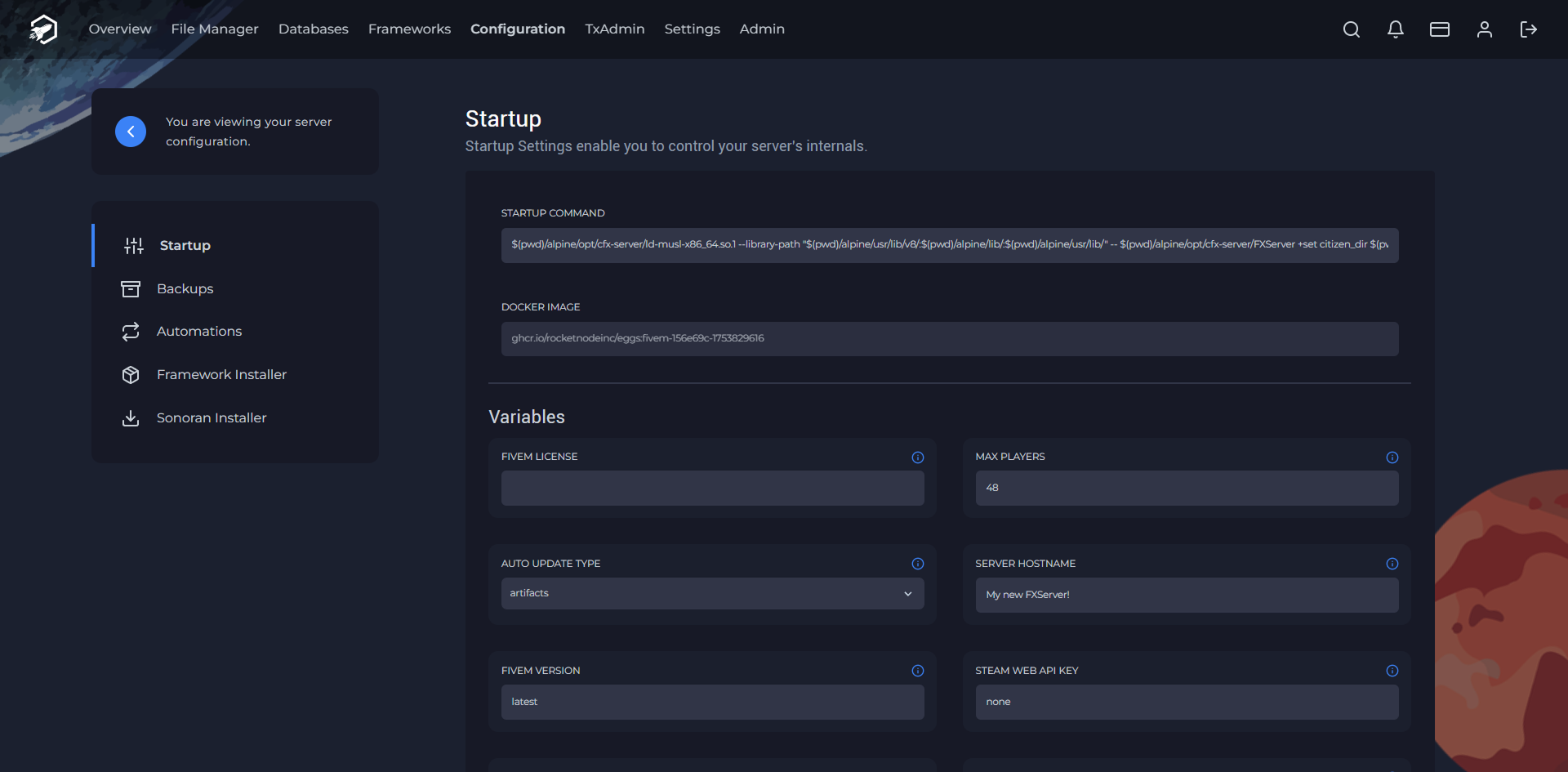
To apply the changes made to the FiveM license key, you need to restart the FiveM server. Once the server is back online, the new key will be active, and the associated permissions will be in effect.
Find out more about FiveM server hosting with the help of our Knowledgebase articles that can be found here. For any questions please contact the support team via Discord or on-site Tickets.
RocketNode offers fast and affordable game and VPS hosting solutions on reliable and efficient hardware with AMD Epyc architecture and NVME storage to assure high performance.
See games & pricing