

2 minute read
You can allow your server to automatically schedule certain tasks, such as restarting your FiveM server, creating backups, and sending commands to the console. Creating a schedule is fairly simple.
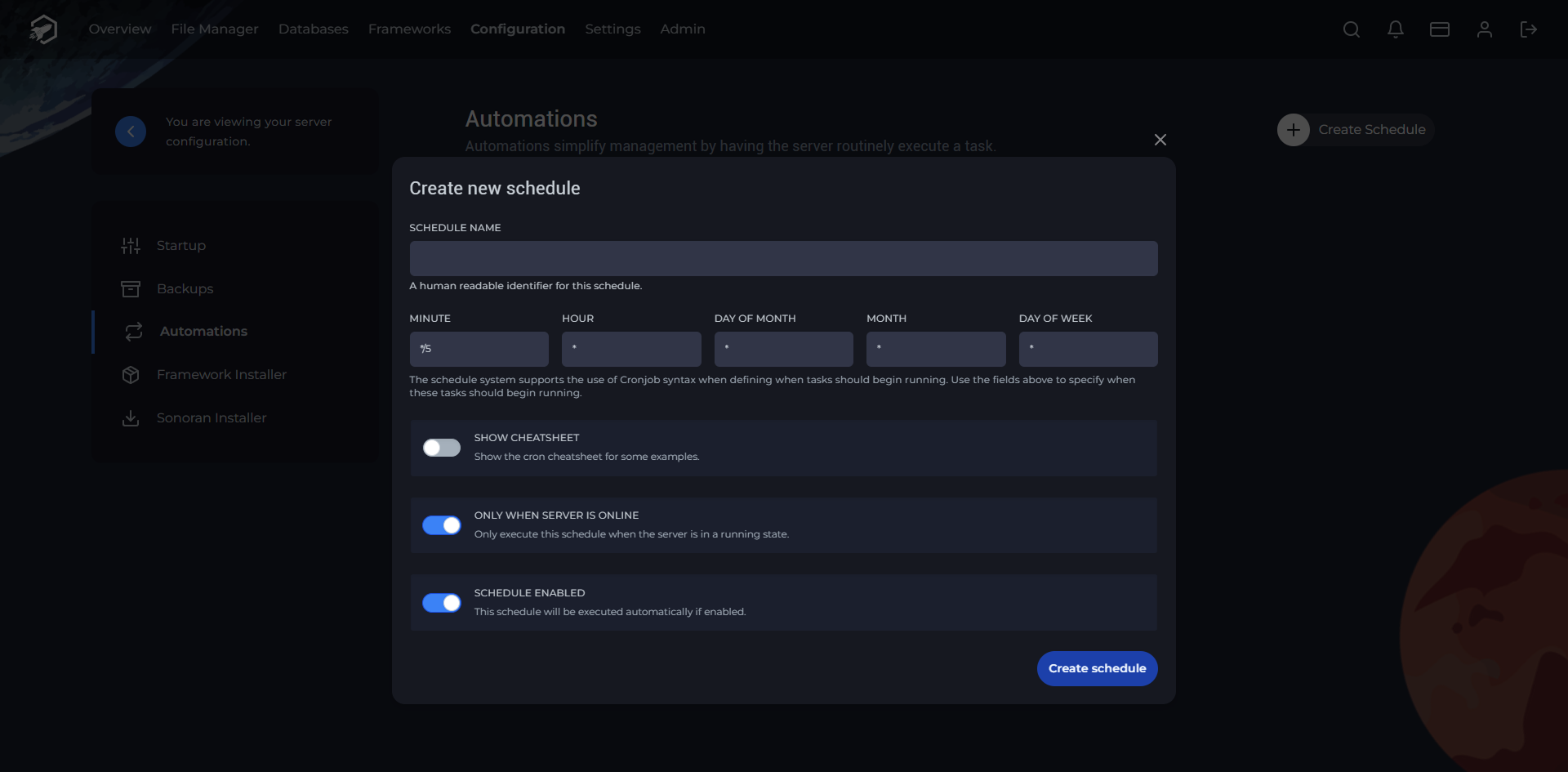
With a FiveM server, the only two schedules recommended are backups and restarts.
To create a backup task, follow these few steps.
To create an automatic restart task, follow these steps.
Find out more about FiveM server hosting with the help of our Knowledgebase articles that can be found here. For any questions please contact the support team via Discord or on-site Tickets.
RocketNode offers fast and affordable game and VPS hosting solutions on reliable and efficient hardware with AMD Epyc architecture and NVME storage to assure high performance.
See games & pricing