

1 minute read
After setting up your Arma 3 server to your satisfaction, you’re all set to join it. To do so, we advise employing the direct connection approach via the Arma 3 launcher for a seamless entry.

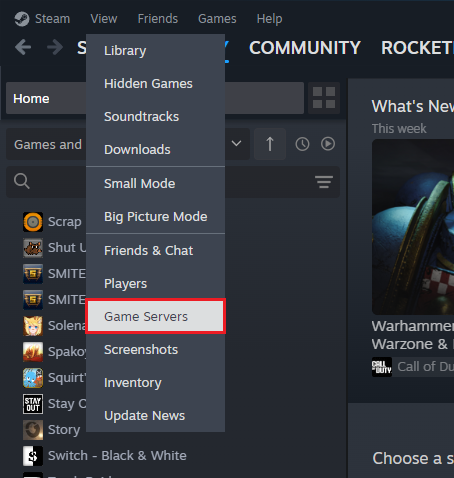
+ button.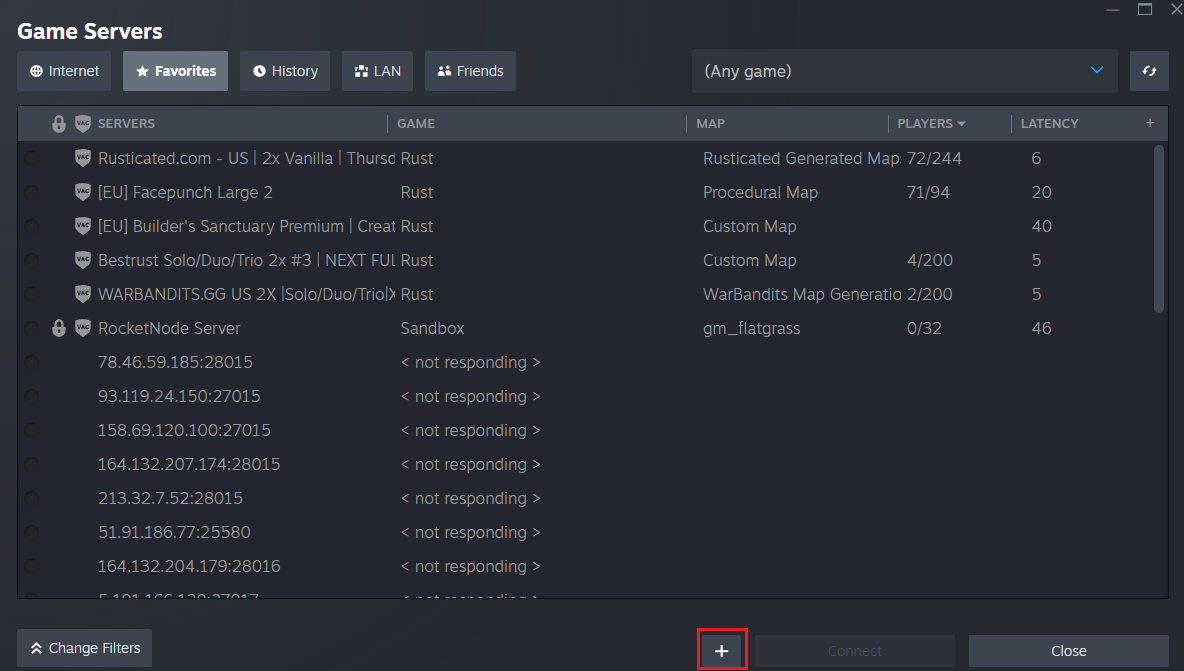
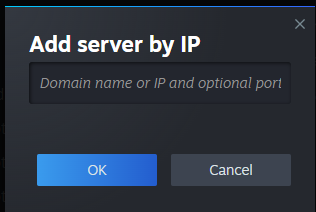
Find out more about Arma 3 server hosting with the help of our Knowledgebase articles that can be found here. For any questions please contact the support team via Discord or on-site Tickets.
RocketNode offers fast and affordable game and VPS hosting solutions on reliable and efficient hardware with AMD Epyc architecture and NVME storage to assure high performance.
See games & pricing