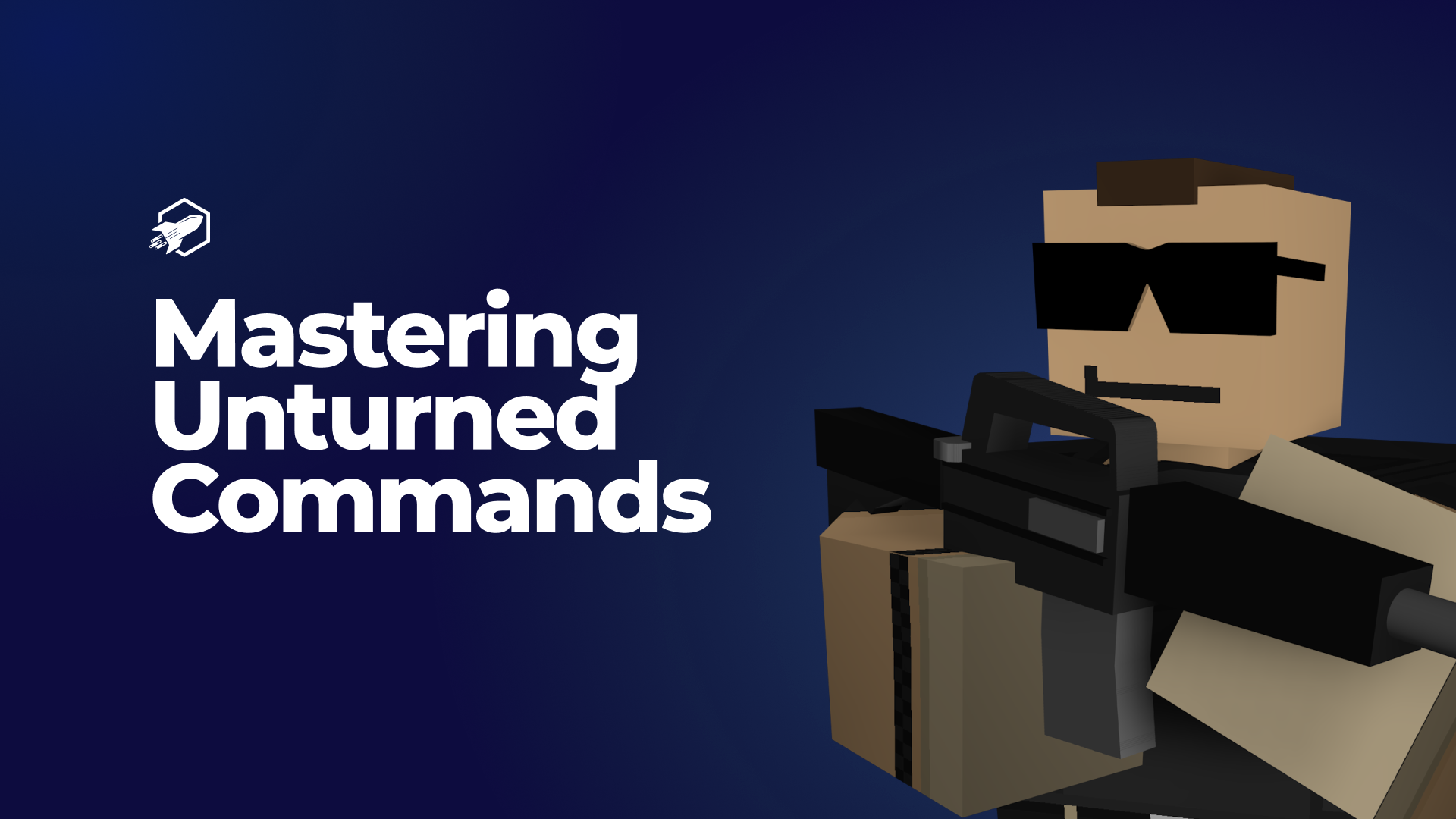Introduction
Owning an Unturned Server comes with the power to control your gaming environment. With a wide range of Unturned commands at your disposal, you can make essential server adjustments, moderate players, and customize gameplay experiences. However, navigating this extensive list of commands can be daunting. That’s where this RocketNode guide steps in to simplify the world of Unturned commands.
Before we delve into the world of Unturned commands, let’s understand how to input them:
-
In-Game: To use commands in-game, press “J” to open the text box, and then enter your desired command starting with a “/.” Ensure that you have admin privileges.
-
Console: Alternatively, some commands can be used in the RocketNode Panel console. When entering commands directly in the console, omit the “/” at the beginning of each command.
Unturned Dedicated Server Command List
Now, let’s explore a comprehensive list of Unturned commands that empower you to manage your server effectively:
Player Management:
- /Admin [SteamID | Player] - Allows a specific player to use admin commands in the chat.
- /Admins - Displays a list of all current admins.
- /Bans - Shows a list of currently banned players.
- /Kick [SteamID | Player]/[Reason] - Disconnects the specified player from the server.
Server Configuration:
- /Bind [IP] - Binds a specific internal IP to the socket.
- /Chatrate [Number] - Assigns a minimum time between chat messages to prevent spamming.
- /Cheats [Enable | Disable] - Assigns your server access to certain commands.
- /Cycle [Number] - Assigns the length of the day/night cycle in seconds.
- /Log [Chat]/[Join/Leave]/[Death]/[Anticheat] - Enables logging Chat/Join/Leave/Death messages.
- /MaxPlayers [Number] - Sets the maximum number of players that can join at one time.
- /Mode [Easy | Normal | Hard] - Assigns the difficulty of the server.
- /Name [Text] - Assigns the server name in the server list.
- /Port [Number] - Assigns the port of the server.
Time and Weather:
- /Cycle [Number] - Assigns the length of the day/night cycle in seconds.
- /Day - Sets the current time to day.
- /Night - Sets the current time to night.
- /Time [Number] - Assigns the current time in seconds of the day/night cycle.
- /Weather [None | Storm | Blizzard] - Adjusts the current weather cycle.
Gameplay Enhancements:
- /Experience [SteamID | Player]/[Experience] - Gives a player experience points.
- /Give [SteamID | Player]/[ItemID]/[Amount] - Gives a player an item.
- /Loadout [SkillsetID]/[ItemID]/[ItemID]/… - Gives players specified items when spawning.
- /Sync - Allows players to share save data between your servers.
- /Teleport [SteamID | Player]/[SteamID | Player | Location | wp | bed] - Teleports players and items.
- /Vehicle [SteamID | Player]/[VehicleID] - Gives the specified player a vehicle.
- /Votify [Vote Allowed Y|N]/[Pass Cooldown]/[Fail Cooldown]/[Vote Duration]/[Vote Percentage]/[Required Players] - Sets up voting.
Player Behavior:
- /Filter - Filters out players with non-English-alphanumeric names.
- /Permit [SteamID]/[Tag] - Adds the specified player to the list of users allowed to join the server. This acts like a- whitelist.
- /PvE - Disables PvP combat in favor of PvE survival.
- /Unban [SteamID] - Removes a player from being banned.
- /Unpermit [SteamID] - Removes a player from the whitelist permit.
- /Whitelisted - Allows only permitted players to join the server.
- /Admins - Shows a list of all current admins.
- /Debug - Provides information on the state of the server.
- /Players - Shows a list of the current players on the server.
Miscellaneous:
- /Bind [IP] - Binds a specific internal IP to the socket.
- /ResetConfig - Resets the config.dat file to the default values.
Chat and Communication:
- /Say [Text]/[R]/[G]/[B] - Broadcasts a message to all connected clients.
- /Welcome [Text]/[R]/[G]/[B] - Sets a chat box welcome message shown to clients when connected to the server.
Common Issues
If you encounter issues with Unturned commands, here are some common solutions:
No commands are working:
- Ensure you have added yourself as an admin to use commands in-game.
- When using commands in-game, remember to start each command with a “/” for the game to recognize it as a command.
- When using commands in the console, omit the “/” and enter each command without it.
Some commands work, while others do not:
- Some Unturned commands require cheats to be enabled. You can enable cheats by visiting the Config Files on the RocketNode Panel and opening the
Commands.dat file. Add “Cheats Enabled” on a new line, save, and restart the server.
Mastering Unturned commands is the key to managing your server effectively and creating an exceptional gaming experience for all players. Now that you’re equipped with this comprehensive list, dive into the world of Unturned commands and unleash the full potential of your Unturned server.