


GeyserMC is an incredible plugin that enables players using Minecraft Java Edition to connect to Minecraft Bedrock Edition servers. It acts as a bridge between the two versions, allowing seamless cross-platform gameplay. With GeyserMC, you can bring together players from different Minecraft editions and create a unified multiplayer experience.
This tutorial will walk you through the steps to install and set up GeyserMC on your Minecraft server, enabling Java Edition players to join and interact with Bedrock Edition players effortlessly.
Before you begin, ensure that you have the following:
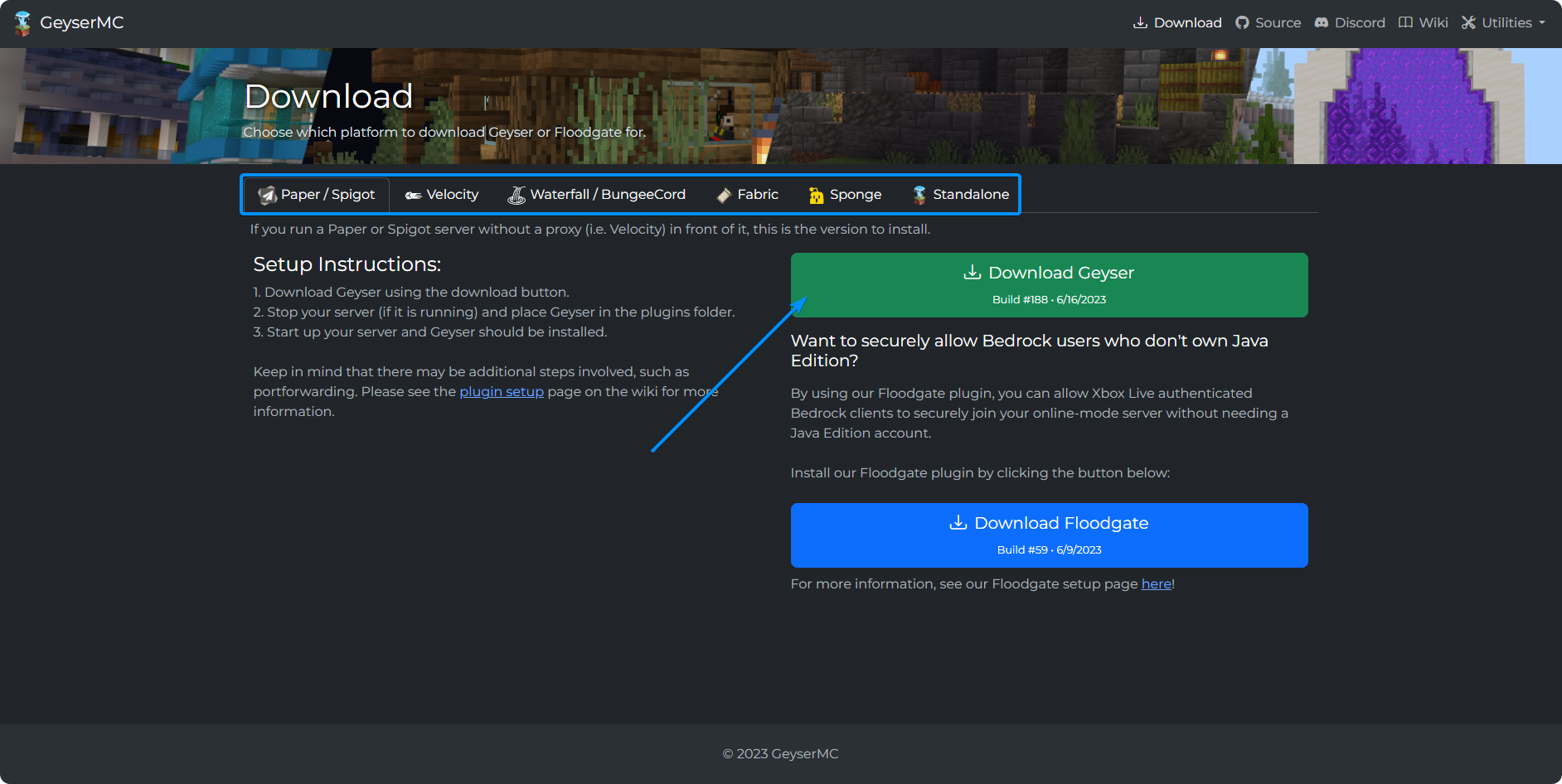
config.yml file in the GeyserMC folder within the plugins directory.config.yml file by clicking on it.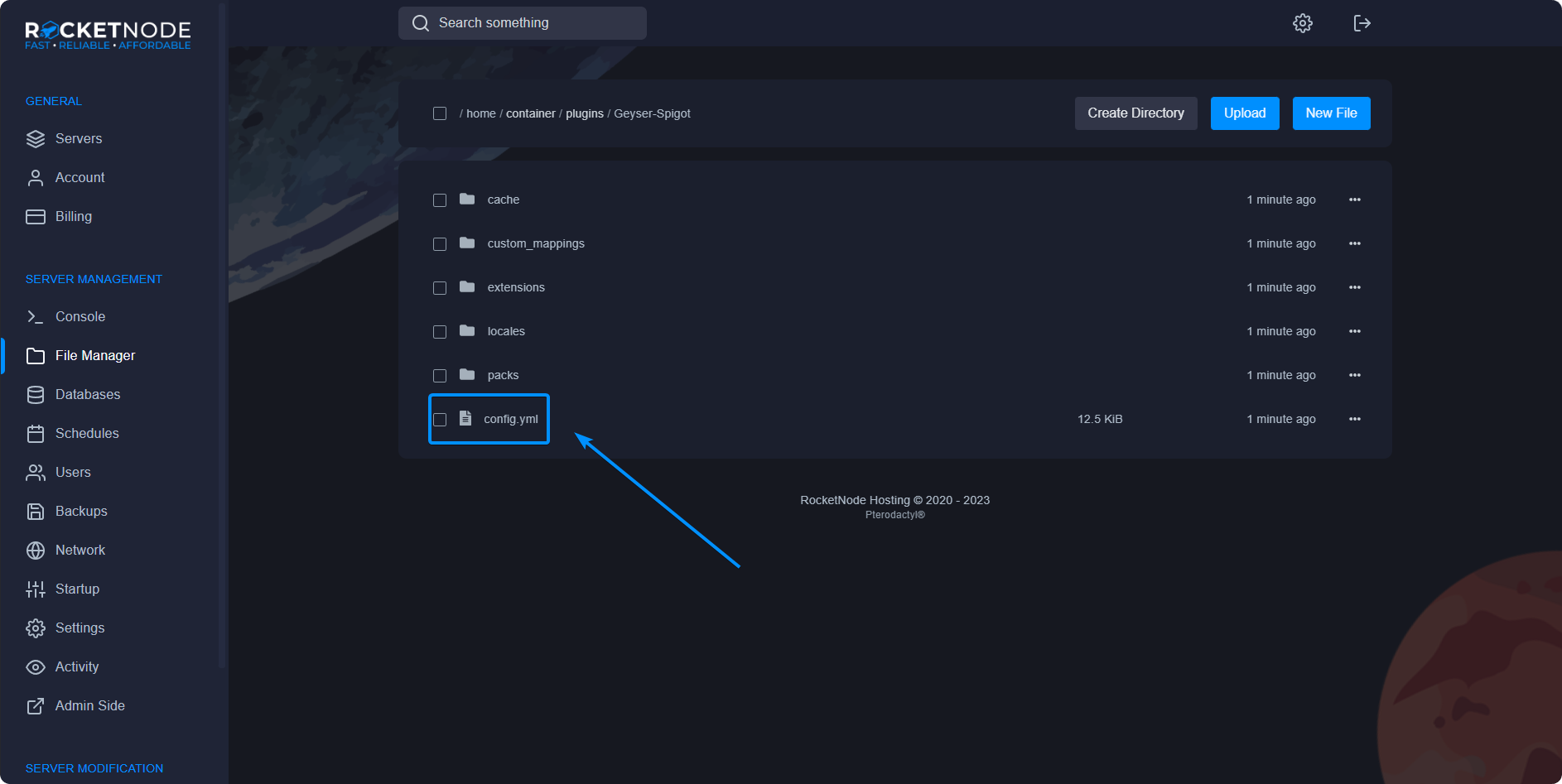
The config.yml file contains various settings that you can modify to customize GeyserMC according to your preferences. Here are a few important options:
port section: You will have to change this option to match the additional allocation under your Network tab.
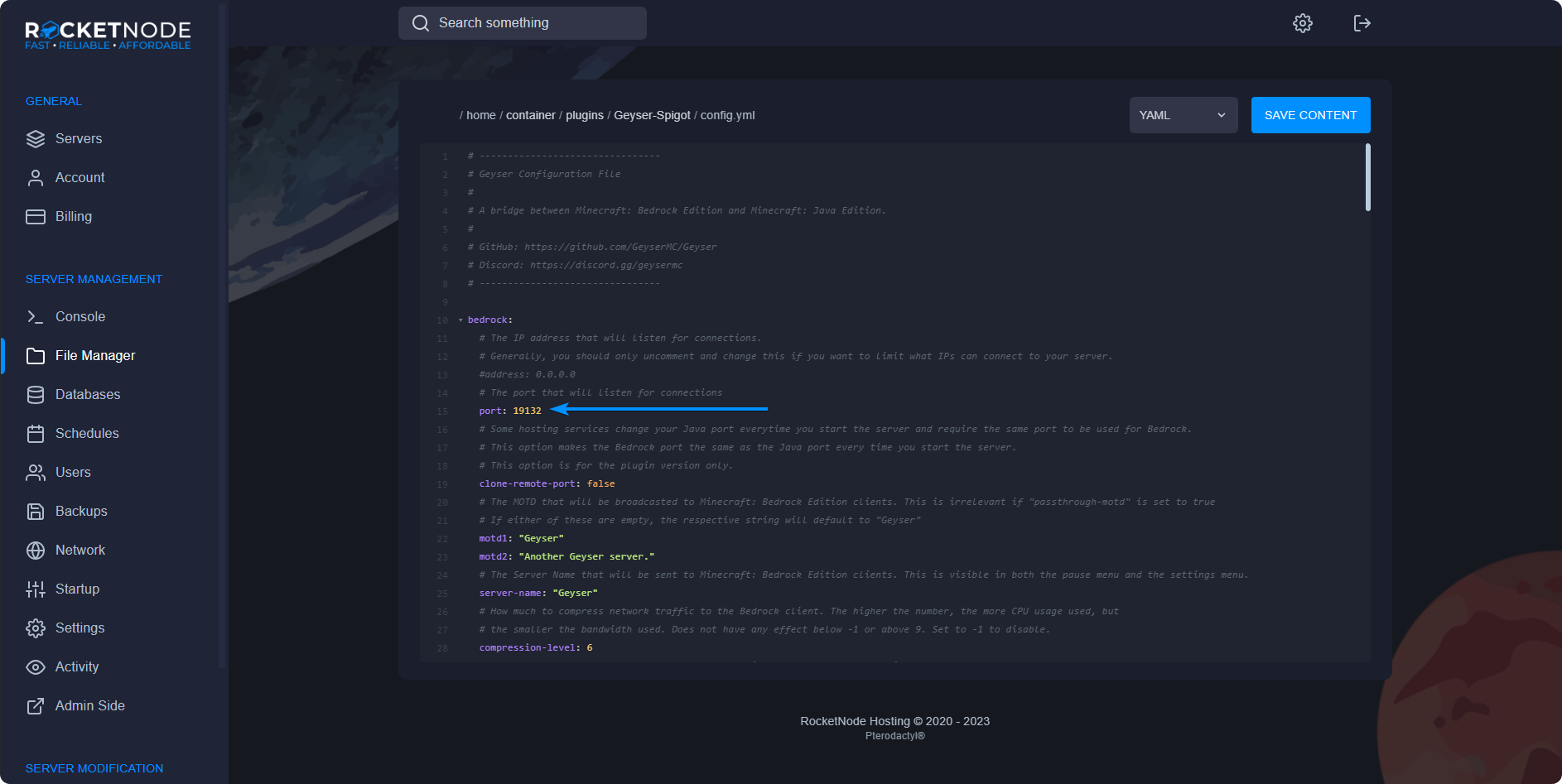
remote section: Configure the IP address and port of your Bedrock Edition server.
motd section: Customize the message of the day displayed to players.
player-authentication section: Enable or disable authentication requirements for Bedrock Edition players.
ping-passthrough section: Enable or disable showing Java Edition players in the server list of Bedrock Edition clients.
config.yml file, ensuring the syntax is correct.config.yml file.Now, Minecraft Java Edition players can connect to your GeyserMC-enabled server and interact with Minecraft Bedrock Edition players seamlessly.
By following the steps outlined in this tutorial, you have successfully installed and set up GeyserMC, allowing Minecraft Java Edition players to connect to Minecraft Bedrock Edition servers. Enjoy the unified multiplayer experience and bring together players from different Minecraft editions.
RocketNode offers fast and affordable game and VPS hosting solutions on reliable and efficient hardware with AMD Epyc architecture and NVME storage to assure high performance.
See games & pricing